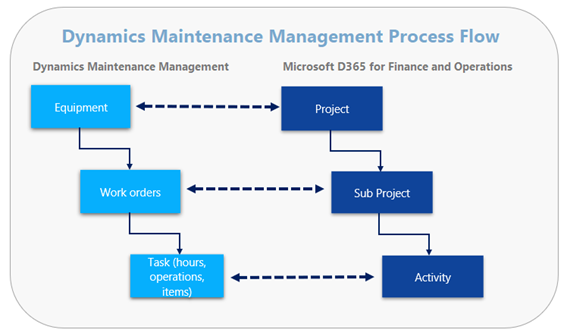Maintenance Management Tasks
In This Topic
Introduction
A task in Maintenance Management represents the work that has been performed on an equipment. Realization of hours, items, operations, travel cost, miscellaneous cost and revenue is done on the task. Besides the ability to register actuals, the task will also present forecast of needed hours, items and cost now a workorder task is created.
The task is always linked to a Work Order and can only be created for one equipment. There can be multiple tasks for one Work Order, for example when work is performed by multiple workers. Realized hours, cost and items are registered on the Work Order project, which is a subproject of the equipment.
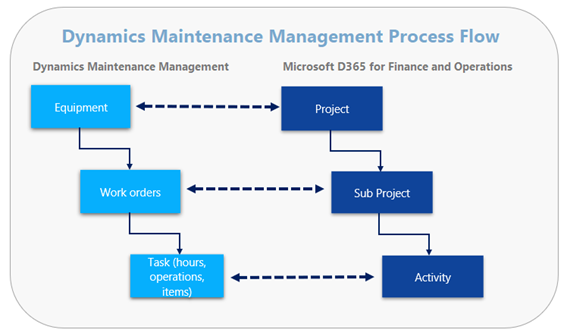
Tab Items
The item tab shows items for this task in combination with the object and eventcode. Depending on the status of the task, it is also possible to add, delete or edit in this tab.
| Button Add lines |
Add muliple item lines. When enter this button, a form will pop up with item which can be added. |
| Button Remove |
To remove the selected line(s). |
| Button Sales order line |
Opens a menu with funcitons that can be executed in relation to the sales order line. |
| Button Financials |
Opens a menu with functions that can be executed in relation to the financial dimensions of the item of the selected line. |
| Button posting |
To post the selected item line(s). This is mandatory for report the task ready. |
|
|
| Button Product and supply |
Opens a menu with product and supply actions. |
| Button Update line |
Opens a menu option to update the selected line. |
| Button Warehouse |
Opens a menu with warehouse details of the selected line |
| Type |
Type of item |
| Item number |
Article number of the item |
| Product name |
Description/ name of the item |
| Sales Category |
Salse category of the item |
| CW Quantity |
Catch weight quantity of the item |
| CW unit |
Catch weight unit of the item. |
| Quantity |
Quantity of the item |
| Unit |
Unit of the item. |
| Available |
Availability of the item, displayed with a symbol. |
| Site |
Site of item |
| Warehouse |
In combination with site, warehouse of the item. |
| Unit Price |
Unit price of the item. |
| Discount |
Discount in amount for item number. |
| Discount percentage |
Discount in percentage for the item number. |
| Net amount |
Netto amount for the item. |
| Quality order status |
|
| Deliver now |
Quantity delivered |
| Same Batchselection |
If ticked, all the items on the line must be from the same batch. |
Workorder Task form
Maintenance Management - HSO NN > Tasks
To open or create a new task, choose All tasks, Tasks to do or my tasks todo. To open an existing task, just choose one and open, to create a new task, click on new in the ribbon on New. Normally a new task will be created out of a workorder.
Tab Task header
| Task Id |
Unique id for the task. This ID follows the workorder ID with extention |
| Event code |
Eventcode for the task. |
| Description |
Description of the eventcode |
| Status |
Current status of the task. During the process, this status will be updated. |
| Equipment |
|
| Equipment |
Unique equipment ID |
| Description |
Description of the equipment. |
| Workorder |
|
| Work order number |
Unique id for the workorder |
| Maintenance Note |
|
| Note |
Internal note for maintenance, |
| Resource |
|
| Worker |
User who has entered the work order/ task. |
| Group |
Resource group responsible for the task. |
| Resource |
Engineer responsible for the task. |
| Location |
|
| Language |
Language for the location of the equipment |
| Location code |
Location where the equipment is installed. |
| Planning |
|
| Fixed appointment |
If ticked, the time and date of planning can't be changed. |
| Start date/ time |
Proposed start date/ time for the task. |
| Planning timezone |
Planning timezone |
| Sort code |
Sort code to sort the tasks for one day. |
| Hours/ Resources |
Planned hours per resource for the task. |
Tab Hours
In the tab Hours, a technician can register and edit the working hours for this task.
| Button Delete |
Delete the seleted line |
| Butten Set as complete |
To confirm the entered hour lines. |
| Resource |
Id of the resource |
| Estimated start |
Estimated start date and time of the task. |
| Estimated end |
Estimated end date and time of the task. |
| Estimated duration |
Total estimated duration of the task. |
| Additional hours |
Field for entering additional hours for the service task |
| Resource |
Name of resource, resource id and the legal identity of the resource. |
| Realized |
Realized start date and time of the task. |
| End date/ time |
Realized end date and time of the task. |
| Duration |
Total duration of the task, automatically calculated by entering start and end date/ time. It is possible to edit this field. |
| Remaining hours |
Estimeted remaining hours to complete the work, in addition to the realisaton. |
| Percentage of completion |
Specified / calculated percentage of completion of the task. |
| Line status |
Line/ transaction status. |
| Warranty |
Indicates if the current transaction is marked for warranty. |
Tab Items
The item tab shows items for this task in combination with the object and eventcode. Depending on the status of the task, it is also possible to add, delete or edit in this tab.
| Button Add lines |
Add muliple item lines. When enter this button, a form will pop up with item which can be added. |
| Button Remove |
To remove the selected line(s). |
| Button Sales order line |
Opens a menu with funcitons that can be executed in relation to the sales order line. |
| Button Financials |
Opens a menu with functions that can be executed in relation to the financial dimensions of the item of the selected line. |
| Button posting |
To post the selected item line(s). This is mandatory for report the task ready. |
| Button Inventroy |
Opens a menu with inventory related functions. |
| Button Product and supply |
Opens a menu with product and supply actions. |
| Button Update line |
Opens a menu option to update the selected line. |
| Button Warehouse |
Opens a menu with warehouse details of the selected line |
| Type |
Type of item |
| Item number |
Article number of the item |
| Product name |
Description/ name of the item |
| Sales Category |
Salse category of the item |
| CW Quantity |
Catch weight quantity of the item |
| CW unit |
Catch weight unit of the item. |
| Quantity |
Quantity of the item |
| Unit |
Unit of the item. |
| Available |
Availability of the item, displayed with a symbol. |
| Site |
Site of item |
| Warehouse |
In combination with site, warehouse of the item. |
| Unit Price |
Unit price of the item. |
| Discount |
Discount in amount for item number. |
| Discount percentage |
Discount in percentage for the item number. |
| Net amount |
Netto amount for the item. |
| Quality order status |
|
| Deliver now |
Quantity delivered |
| Same Batchselection |
If ticked, all the items on the line must be from the same batch. |
Tab Operations
The tab Operations shows the operations to preform for this task in combination of object and eventcode. It is also possible to add manual operations.
In combination with the line details tab, a technician can register in this tab the preformed operation(s).
| Button Delete |
To delete an operation |
| Button Registered service operations |
Opens an form of all the previous registered operations. |
| Button Meter readings |
Opens a form of detailed information regarding the meter readings and all previous readings. In this form it is possible to add or delete meter readings |
| Executed |
If operation is excuted, a checkmark will appear. |
| Date |
Date of operation. |
| Component |
Component where the operation is preformed. |
| Operation no. |
Number of the operation |
| Type of operation |
Which operation will be preformed. |
| Description |
Description of the operation. |
| Part |
On which part will the operation be preformed. |
| Status returned value |
Status of the entered value, shown in a symbol. |
| Manuelly added |
If the operation is manually added, a checkmarkt will appear. |
| Line status |
Status of the line |
Tab Costs
In the tab costs, other costs can be entered for this task. I.e. rent of used tools.
| Date |
Date of the cost |
| Quantity |
Quantity of the cost |
| Unit |
Unit of the cost, choose one or leave empty. |
| Description |
Description of the cost |
| Cost price |
Cost price of the cost |
| Sales price |
Sales price of the cost |
| Currency |
Currency of the cost |
| Indicates if the current transaction is marked for warranty |
If the cost is billable or not, choose one. |
| Category |
Category of the cost, choose one. |
| Line status |
Line status |
| Warranty |
Determines if the cost is warranty or not. |
Tab Line details - Hours
Depending of the chosen tab above (Hours, Items, Operations, Costs), the line details tab shows detail information associated with the chosen tab above.
| Task description |
Description of the task eventcode |
| Catergory |
|
| Forecast |
Forecasted hour categorie, can not be edit. |
| Actual |
Actual hour category, can be edit via dropdown |
| Hours invoice status |
|
| Forecast |
Forecasted invoice status, can not be edit. |
| Actual |
Actual hour category, can be edit via dropdown. |
| Warranty |
|
| Warranty |
Is this task warranty, yes or no. |
| Manual user |
The user that has manually overridden the warranty term values |
| Manual date |
Date on which the warranty term has been manually overridden. |
|
|
Tab Line details - Items
In the line details all the details of the selected item line wil be shown most for information purposes only. Information is from Microsoft Dynamics 365 for Finance and Operations .
Only the editable fields will be explained.
| Orderline |
|
| Sales category |
Determines which sales category, can be changed via the dropdown. |
| Productname |
Name of the item. |
| Text |
Free text field |
| External References |
|
| External |
Field for external references for the selected item. |
| Line number |
Line number |
| Status |
|
| Stopped |
If ticked item is stopped, can't be delivered. |
| Prevent partial delivery |
If ticked, partial delivery is blocked |
| Line details-Setup |
|
| Inventory |
|
| Reservation of the item |
Choose one. |
| Returned Order |
|
| Return lot ID |
Choose one. |
| Scrap |
If ticked, return item will be scrapped. |
| Sales Tax |
|
| Item sales tax group |
Choose one |
| Sales tax group |
Choose one |
| Commission |
|
| Sales group |
Choose one |
| Invoicing |
|
| Dimension Account |
Which dimension account is applicable |
| Line details-Address |
|
| Delivery Address |
|
| Delivery address |
Choose one, or add a new address for the delivering of the item |
| Line Details-Product |
|
| Storage Dimensions |
|
| Site |
Site of the item. |
| Warehouse |
Warehouse where the item is stored |
| Pallet ID |
If applicable, the pallet ID of the item. |
| BOM/Route |
|
| Sub-BOM |
If applicable, the sub-BOM of the item |
| Subroute |
If applicable, the subroute of the item |
| Line details-Packing |
|
| Barcode |
|
| Barcode |
Barcode of the item |
| Barcode setup |
Setup of the item's barcode, i.e. EAN13 |
| Packing Metarial |
|
| Packing unit |
Packing unit of item, i.e. piece, box |
| Delivery |
|
| Delivery date |
|
| Requested ship date |
Requested ship date. |
| Requested receipt date |
Requested receipt date. |
| Confirmed ship date |
Confirmed ship date. With the button beside these field, it's possible to simulate available ship and receipt dates. |
| Confrimed receipt date |
Confirmed receipt date. |
| Delivery date control |
Choose one |
| Misc. Delivery info |
|
| Overdelivery |
Percentage overdelivery of the item |
| Underdelivery |
Percentage underdelivery of the item |
| Mode of delivery |
Choose one |
| Delivery type |
Choose one |
| Line details-Price and discount |
Enter description here |
| Discount |
|
| Discount |
Discount in value |
| Discount percent |
Discount percentage |
| Multiline discount |
Multiline discount in value |
| Multiline discount percentage |
Multiline discount in percentage. |
| Prices |
|
| Price unit |
Price per unit |
| Sales charges |
Surcharge for sales |
| Rebates |
|
| Exclude from rebate |
If ticked, item wil bee exclude from rebate. |
| Line details-Project |
|
| Project-ID |
Project ID |
| Activity number |
Activity number on the project ID |
| Category |
Item category |
| Transaction ID |
Transaction ID on the project. |
| Foreign trade |
|
| Statistics procedure |
Choose one |
| Triangular deal |
If ticked, triangular deal is applicable |
| Transaction code |
Choose one |
| Transport |
Choose one |
| Port |
Port of transport |
| Measurement |
|
| Unit weight |
Total weight of item. |
| Line details-Financial dimensions |
|
| Default financiial dimensions |
Choose for all the options. |
Tab Line details - Operations
On the line details the engineer can add the values of the executed operaration. Depending on which operation, values can be added.
| Minimum |
Minimum value for the operation |
| Maximum |
Maximum value for the operation |
| Return value |
Input field for the measured value |
| Unit |
If applicable the unit of the measurement |
| Component path |
Applicable component of the operation. |
Tab Line details - Costs
Only for information proposes
Ribbon Task
| Header view |
Shows task in header view |
| Line view |
Shows task in line view |
| Notes |
|
| Internal note |
Opens field to add an internal note for the task |
| Process note |
Opens field to add a process note for the task |
|
|
Ribbon Manage
| Resource requirements |
Shows the resource requirements for the task. It is possible to add new resource requiments for this task. |
| Confirmation |
To send a confirmation of the workorder/ task to a customer. |
| Withdraw confirmation |
To withdraw the confirmation |
| Plan |
To plan the task |
| Reschedule |
To reschedule the planned task |
| Remove planning |
To remove the planned task out of the planning |
| Start Task |
To start the task |
| Register |
To register the task |
| Unregister |
to unregister the task |
| Realize |
To realize the task after all hours items operations and costs are added to the task. |
| Re-open |
To re-open the task after realization, to change or add. Due to set up, it is possible to re-open the task or not. |
| Follow up |
|
| Create purchase order |
Create a purchase order for items |
| View BOM |
Shows the BOM for this task |
| Create event code |
To create a new eventcode |
| Items |
|
| Line Quantity |
Shows the quantity of the item(s) for this task. |
| Sales order |
Shows the sales order for the item(s) for this task. |
| Relations |
|
| Work order details |
Shows the workorder related to this task. |
| Equipment details |
Shows the equipment related to this task |
Ribbon Control
| Capacity load |
Opens capacity overview for the resource for this task |
| Scheduling overview |
Opens the scheduling overview (Graphical planner) |
| Planning report |
Creates a planning report, either directly on the screen or in batch. |
| Finance |
|
| Totals |
Shows the financial total for the task. |
| Journals |
|
| Shows the journal transactions of task quotations, confirmation, task schedules, maintenance orders or tast registrations. |
| Shows either the workorder quotaions or workorder confirmations |
Ribbon Pick and Pack
| Non confomances |
Overview of non confomance |
| Quality orders |
Overview of quality orders |
| Journals |
|
| Picking list |
Overview of picking list journals |
| Packing slip |
Overview of packing slip journals |
Ribbon Warehouse
| Load planning workbench |
Load the planning workbench |
| Actions |
|
| Release to warehouse |
To release the related salesorders of the task to the warehouse. |